What this step covers:
In this step, we will be creating your “Organization”.
What is an Organization?
An Organization within Borealis is an enterprise management tool facilitating customers with tax exemption and the efficient setup of new installations. An organization could, for example, be used by an installation company for the creation of multiple systems using the same pricelist and management of operators with permission to create systems under the Organization’s banner. Using Borealis organizations is optional but is highly recommended for customer that install many systems.
Notice
We recommend you complete this step at-least a day before you are ready to move onto physical installation, it may take up to 4 hours to validate submitted documentation.
Understanding Organizations:
- An organization could be a multi-national corporation (end user) and the organization users could be a manager or an administrator that works at one of the corporation’s global locations (in any country).
- An organization could be an installation company and the organization users could be the installation engineers that install the access control systems.
Note: A self-employed installation engineer who works as a sub-contractor could also be added as an organization user to multiple organizations.
- An organization could be a charity and the organization users could be the managers of each of the charity’s branches/offices/locations.
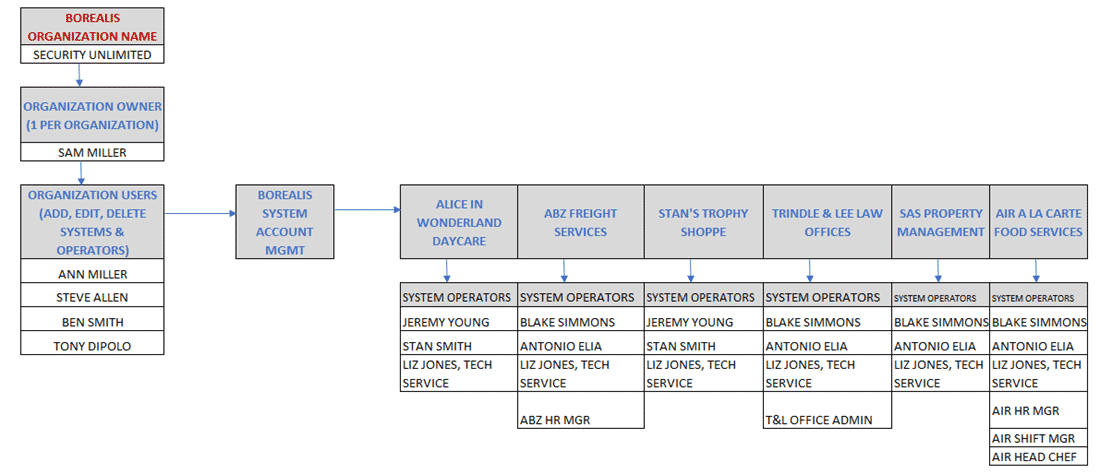
Notes about Organizations:
- If your organization is tax-exempt you must submit supporting evidence to prove this when you submit your new organization application.
- After setting up an organization, only the organization owner will be able to administer that organization (add new users, etc), and an organization can only have one owner.
- When someone is added to a new organization, any new system that is set up by that user will use the price list that is assigned to the organization.
- An organization can have an unlimited number of users but the users must be registered with a Borealis account before they can be added.
-
The organization owner can be a different person to the system owner. An organization will require an organization owner, but then you may have multiple systems (each with a different system owner).
-
When someone is added to a new organization (a new user), any new system that is setup by that user will use the price list that is approved and available to that organization.
-
Only the organization owner can edit the organization – such as adding new users.
Requirements for this step
Before you begin you will need:
- Your Borealis account details
- Your company details
- Proof of being tax-exempt (if applicable)
- Access to your registered accounts email address
1.0 Creating a New Organization
Creating a new organization is a very simple process and this process needs to be completed only once.
An organization can be created immediately after the initial account registration. All future systems can then be created by an organization user.
1. Open a web browser and go to: https://keri.aetheros.net
2. Enter your registered e-mail address (user name and password) and click the LOGIN button.
3. Click Organizations (listed on the left).
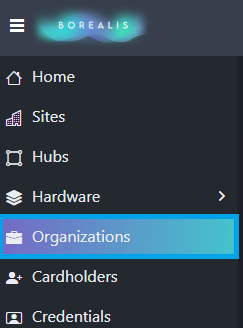
4. Click the CREATE button located on the right.

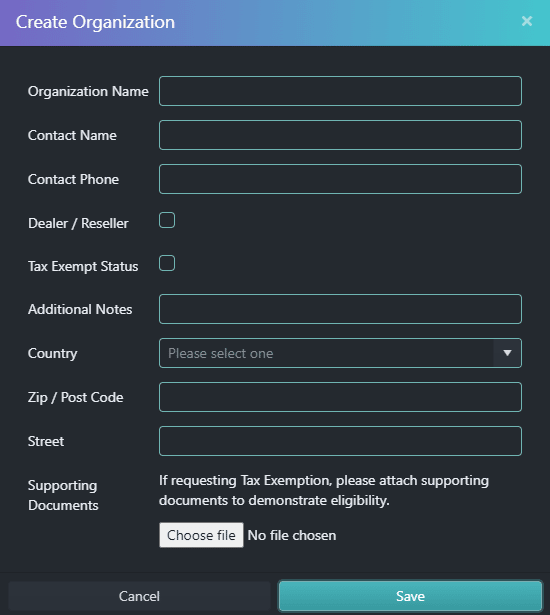
6. Once you have completed ALL Relevant fields on the form, press Save & This will submit your application for an Organization.
7. You will see a notification that the new organization is created
8. Return to the organization screen and you will see that the new organization is pending.
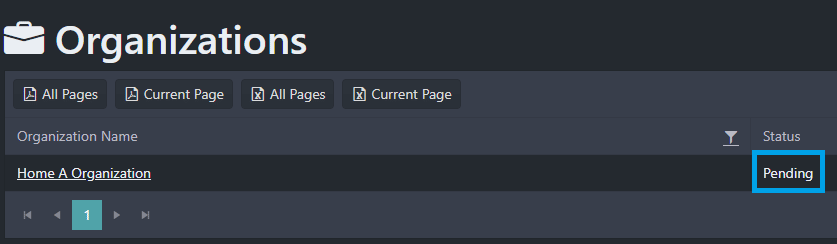
9. After the organization information has been submitted it will take up to 24 hours for the review process to be complete.
10. Once the organization has been approved, the owner of the organization will then be able to edit and add users to the organization.
Important Notes:
- If you specify the company as tax-exempt, for example, a charity, or an organization that resells and installs products for other businesses then you will need to include supporting documentation that proves the tax-exempt status of the company.
- This can be in the form of a PDF or an image file.
- The TAX ID field becomes mandatory if either the Dealer/Reseller option or the tax-exempt option is Yes.
- Once the form has been submitted the information CANNOT be modified.
If your organization is tax exempt, the organization cannot be approved until supporting documentation has been uploaded and then verified.
Please continue to the next step, where you will be waiting for a call to confirm your organization has been approved.
This step will walk you through creating an Organization
