Add a New Controller (NXT or NXT-MSC)
In this step, we will be adding an NXT Controller to your Borealis installation
The process of adding a controller to Borealis is the same regardless of the controller type being installed (the steps apply to both NXT and NXT-MSC controllers).
Before you begin you will need:
- Web browser with access to https://keri.aetheros.net/
- A registered Borealis account, with an Organization and System.
- Your site to be created.
- A Hub associated to your site
- a DHCP Enabled network for your hardware
1.0 Adding A Controller
Important Note:
Note: To add an NXT-MSC controller, it must be connected to a network that is DHCP-enabled (so the controller will be assigned an IP address automatically).
The procedure for standard NXT Controller is the same, but you will need to set a static IP
- From the Borealis dashboard, click on Hubs (located on the left).
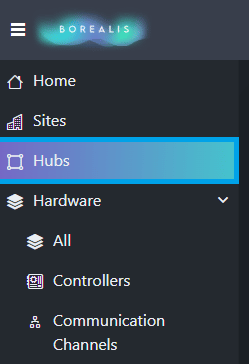
2. The hubs screen will be displayed and your hub will be listed.
3. Verify that your hub is online.

4. Locate the Actions drop-down menu on the right.
5. Click the down-arrow and select Scan.
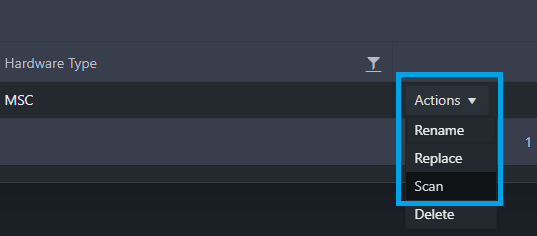
6. The scan function will search for any controller connected to the network.
7. After a few seconds a list of controllers will appear.
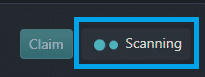
8. NXT-MSC controllers will be assigned a DHCP address, Standard NXT controllers will require you to manually enter the IP address you wish to assign to the controller.
9. Enter a name for the controller(s).
10. Place a checkmark against all controllers that you wish to claim.
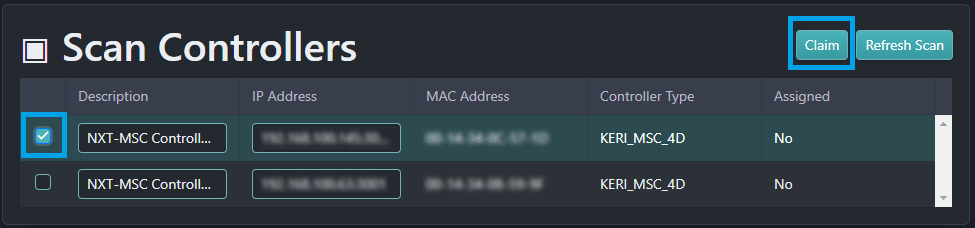
11. Click the CLAIM button located on the right.
12. Click Hardware >> Controllers from the menu on the left.
13. All claimed controllers will be displayed and the status for each controller should be Online.
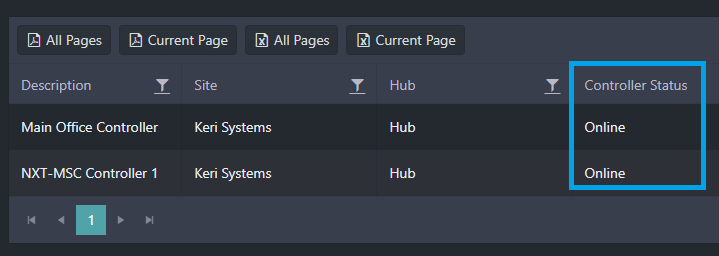
Important Note:
Note: You can configure your hardware, but you will be unable to send any configuration or update your controllers until your Borealis subscription has been activated.
Payment for your Borealis subscription is covered in step 12, please continue through the steps until then.
Note on Readers: When paying for the system Cloud subscription, by default, you will be charged for all readers on the controller. If however, there are readers that will not be used – for example, you have a 4-door controller but only 3 of the readers will be used, one of the readers will need to be excluded from the subscription
Adding Controllers?:
This step will guide you through adding controllers to Borealis, Remember they will not function on-site until your subscription is active.
